What to do if Vidmate is not downloading videos?
October 09, 2024 (1 year ago)
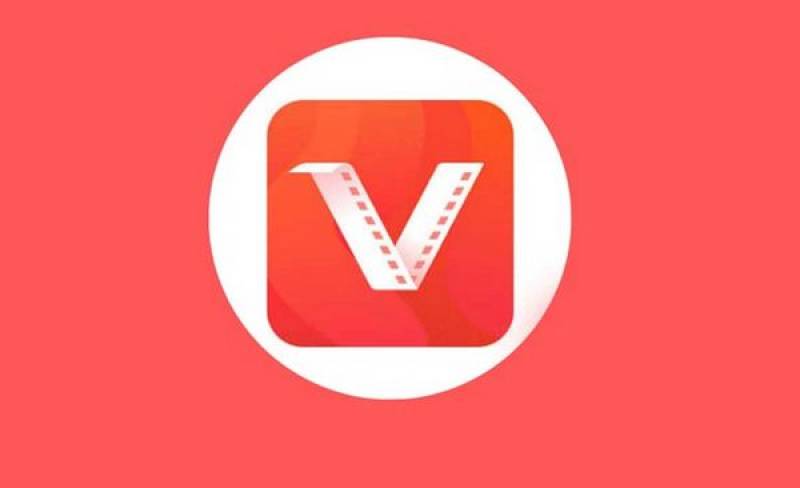
Vidmate is a popular app. People use it to download videos and music from the internet. Sometimes, users face problems when trying to download videos. If you are having trouble, don’t worry! This guide will help you figure out what to do.
Check Your Internet Connection
First, check your internet connection. A strong internet connection is important for downloading videos. If your Wi-Fi is weak or not working, you won’t be able to download anything.
- Restart Your Wi-Fi: Turn off your Wi-Fi router for a few seconds. Then turn it back on. This can help fix any connection issues.
- Switch to Mobile Data: If you are using Wi-Fi, try switching to mobile data. Sometimes, mobile data works better.
- Test the Connection: Open a web browser. Try visiting a website to see if it loads. If it doesn’t, your internet is the problem.
Update the App
Sometimes, an outdated app can cause problems. Make sure your Vidmate app is up to date.
- Open the App Store: Go to the Google Play Store or the app store on your device.
- Search for Vidmate: Type “Vidmate” in the search bar.
- Check for Updates: If you see an “Update” button, click it. This will install the latest version.
- Reopen the App: After the update, close and reopen Vidmate. Then, try downloading your video again.
Clear the App Cache
Clearing the cache can help fix many issues. The cache is temporary data stored by the app. Over time, it can become cluttered.
- Go to Settings: Open the settings on your device.
- Find Apps: Look for “Apps” or “Application Manager.”
- Locate Vidmate: Scroll down and find Vidmate. Click on it.
- Clear Cache: Tap on “Storage” and then click “Clear Cache.”
- Restart the App: Close Vidmate and open it again. This can help with downloading videos.
Check Storage Space
Make sure you have enough storage space on your device. If your storage is full, you won’t be able to download anything.
- Go to Settings: Open your device settings.
- Check Storage: Find “Storage” or “Device Storage.”
- Free Up Space: If your storage is low, delete unnecessary files or apps. You can delete photos, videos, or apps you don’t use anymore.
- Try Again: After freeing up space, open Vidmate and try to download the video again.
Restart Your Device
Sometimes, a simple restart can fix problems. If nothing else works, try restarting your device.
- Turn Off Your Device: Hold down the power button until you see the option to turn off.
- Wait a Moment: Leave your device off for a few seconds.
- Turn It Back On: Press the power button again to turn your device on.
- Open Vidmate: Once your device is back on, open Vidmate and check if the downloading issue is fixed.
Change Download Settings
Vidmate has different settings for downloads. Sometimes, changing these settings can help.
- Open Vidmate: Start the Vidmate app.
- Go to Settings: Look for the settings option, usually found in the menu.
- Check Download Settings: Make sure the download settings are set correctly. For example, check the download location. It should be a folder you can access.
- Adjust Settings: You may also find options to change the quality of the video. Lowering the quality may help if your internet is slow.
Reinstall the App
If you still can’t download videos, consider reinstalling Vidmate. This can fix many issues.
- Uninstall Vidmate: Go to your device settings, find Vidmate in the apps list, and tap “Uninstall.”
- Reinstall the App: Go to the Google Play Store and search for Vidmate. Tap “Install” to download it again.
- Open the App: Once installed, open Vidmate and see if the downloading problem is fixed.
Use Alternative Apps
If Vidmate still does not work, you may need to try a different app. There are many video downloader apps available. Some popular alternatives include:
- Snaptube: This app allows you to download videos from many platforms. It has a simple interface.
- TubeMate: TubeMate is another great option. It is easy to use and can download videos in different formats.
- KeepVid: KeepVid is a website that allows you to download videos. You can use it in your browser without installing anything.
Contact Support
If none of these steps work, you can contact Vidmate support for help. They can provide more specific solutions for your issue.
- Visit the Official Website: Go to the Vidmate website. Look for a “Support” or “Contact Us” section.
- Send a Message: Explain your issue in detail. They will get back to you with advice.
Recommended For You





